Sorry if this is confusing for you, I really should re-do this tutorial with pictures or as a video at some point.
OK here's what you need to do:
Open a clean yardstick.nif file, and open it in nifskope. Go to NiNode, the one to the 4 next to it, NOT the 0. Click the arrow to show the contents. Under it should be Editable Mesh, click on that. It should look like this ( but with the yardstick model on the right, I have already replaced it.
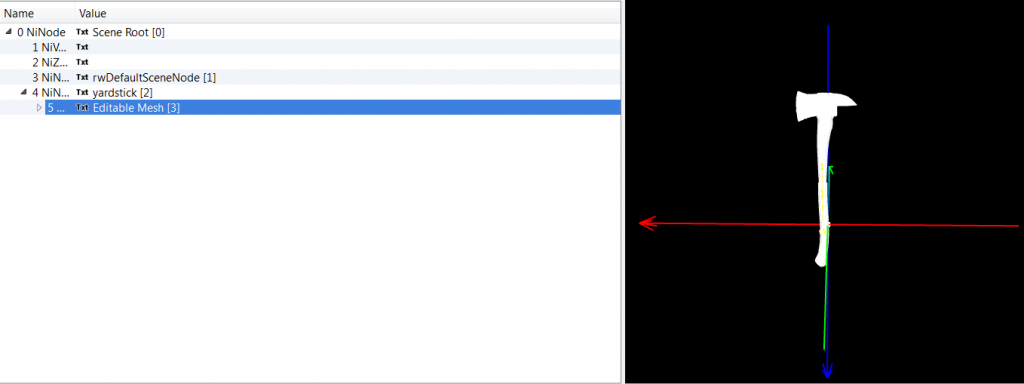
Now, with editable mesh selected, click file/import/import OBJ, and choose your .obj saber model. Now you'll see you're saber model on the right, like you had before. Now click the arrow next to editable mesh to open up the contents.
Now, you need to take the saber texture you had and convert it to a tga. You can't just rename it to tga, it doesn't work. Use this online converter:
http://image.online-convert.com/convert-to-tga . Now take that saber texture that you just converted to .tga, and rename it to WP00_yardstick_d.tga . Now go back to nifskope. You've already opened up the contents of editable mesh so you should see a line that says txt with an arrow to the left of it. The first to txt lines are not the right ones. Open up the contents of this txt line, and you'll see 3 textures. Select the first one. It should look like this (Again, I've already replaced the model and texture, you're first line will read WP00_yardstick_d.tga for now, mine doesn't)
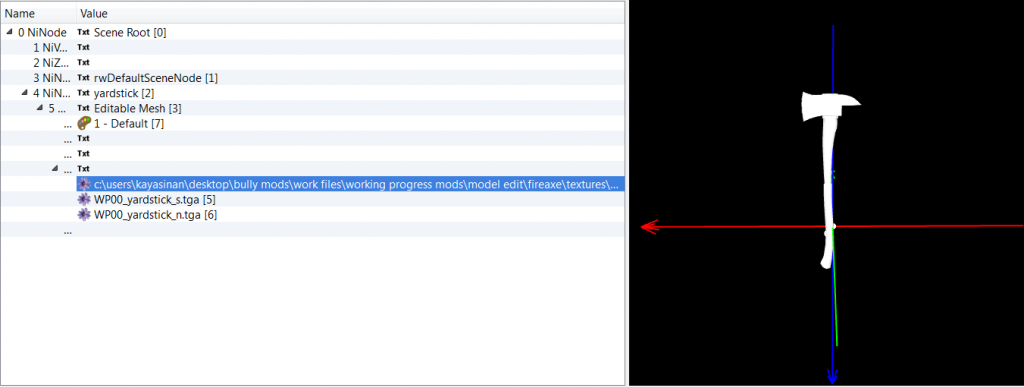
Right click the first texture and select texture/choose. Now select your WP00_yardstick_d.tga, the one you converted and renamed. I usually embed the textures, though it isn't necessary.
Now you're done with the .nif file, but you aren't done yet. Save the .nif and put it in a new folder (otherwise names change when you rename the .nft in a second).
Go back to imgtool and extract yardstick.nft . Now rename it to yardstick.nif and open it up in Nifskope. This part is just like texture editing. Again, right click the first texture and select texture/choose. Again, choose your converted and renamed WP00_yardstick_d.tga . Now embed it, and your done. Save the the file, and rename it back to yardstick.nft . NOW you're done. Delete the original yardstick.nif and yardstick.nft in imgtool. In imgtool, click commands/add and choose your two new files. Once you go ingame, you should have a light saber instead of a yardstick.