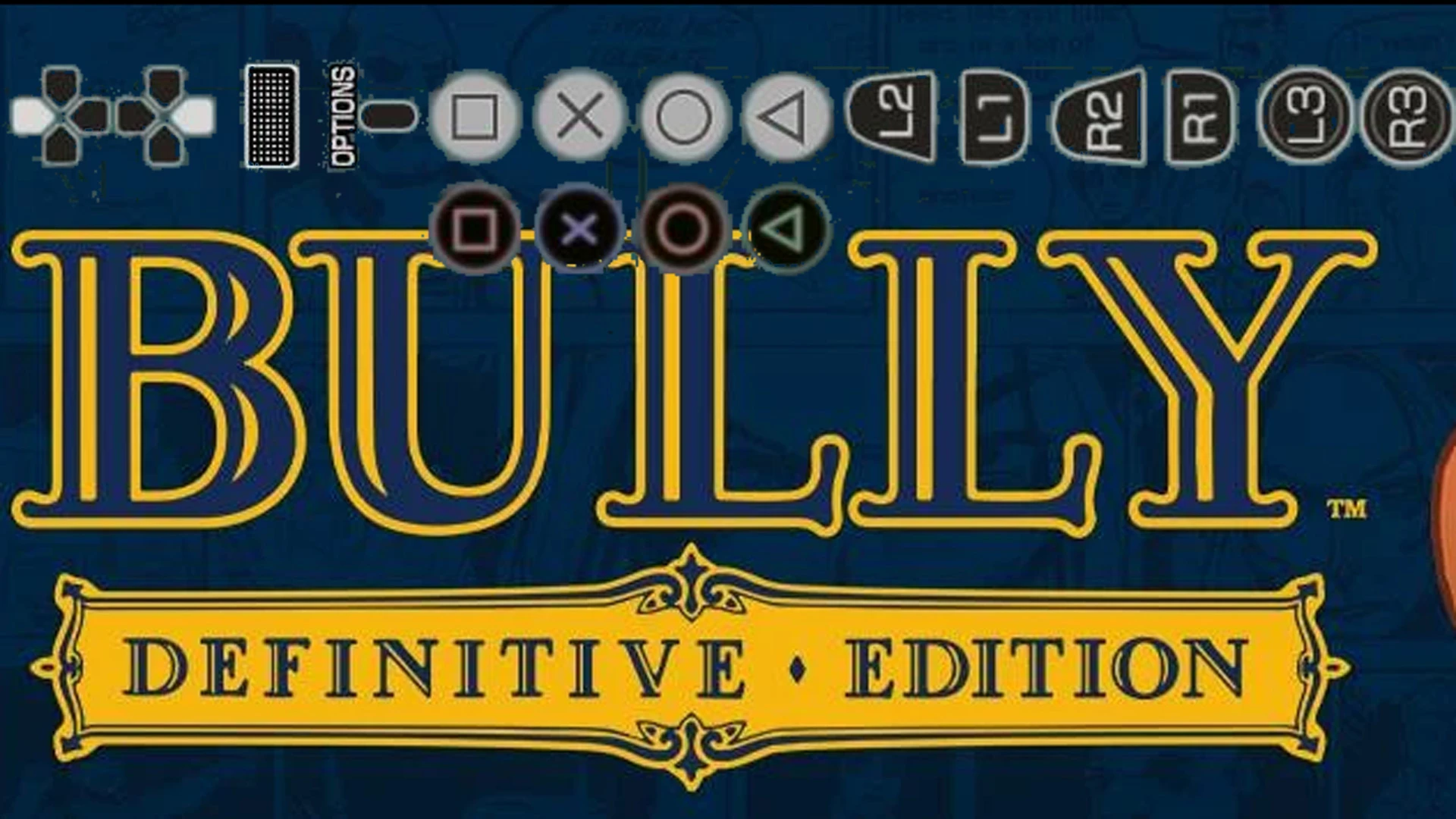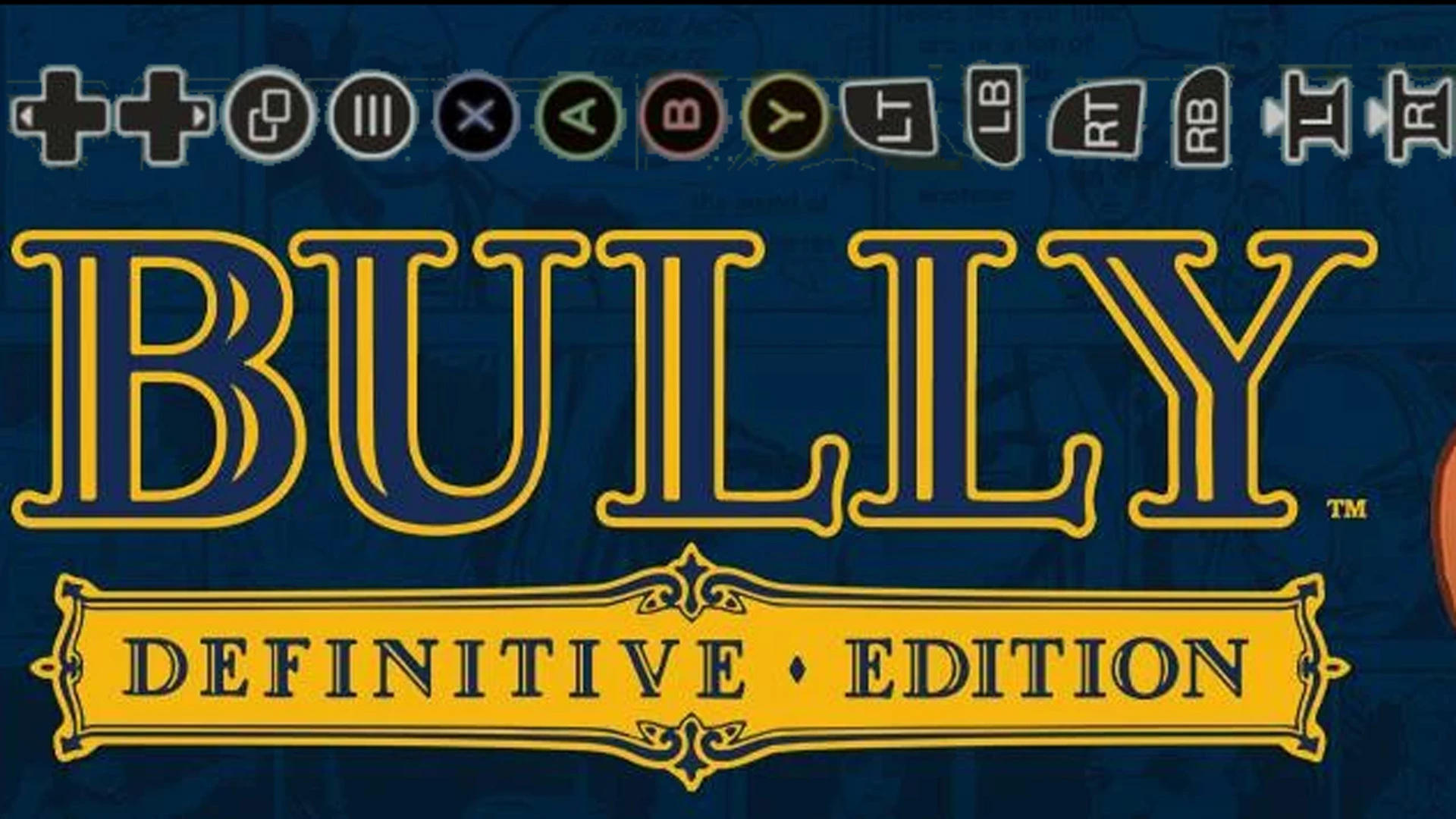This is a sound mod tutorial for PS2 version of Bully video game
-------------------------------
LONG STORY SHORT
-------------------------------
- download PS2 sound kit.zip and extract it
- Make sure .lst file is there with .bin (from ISO \AUDIO\PLAYLIST\)
- Drag and Drop .bin file on export wav.bat
- Edit wavs you want and delete unmodified wavs
Modded audio must be same duration or shorter, same sample rate and channels as originals - Save as wav s16 pcm. Don't change names
- Drag and Drop .bin file on import.bat
- Replace original .bin with moded .bin in ISO
- Done!
FOR THOSE WHO WANT TO DIVE DEEPER
------------------------------------
GENERAL INFORMATION
------------------------------------
audio\PLAYLIST\ folder contains some .bin files:
Sound for cutscenes and dialogs resides in
Cuts.bin and
Speech.bin files
Music is in
Music.binAmbient sound, like birds, crowd noise, dogs, music class intro, preacher prayers etc are in
Ambs.binAside there is a
.LST files with same name as .bins (Cuts.lst Music.lst etc)
Its a
name list files. We will need them later
You can open them with notepad if you need to
.bin sound file contains .rsm (idstring RSTM) files
According to vgmstream Is a Rockstar Games
RSTMCompressed as Playstation 4-bit ADPCM
For all chimichanga we will need some tools:
- quickbms - universal script based files extractor and reimporter
- MFAudio - a tool allows you to play, convert, and downsample audio files that use some of the more common formats among PS2 games
------------------------------------------------
EXTRACT SOUND FOR MODDING
------------------------------------------------
to extract PS2 bins use PS2bin2ss2.bms
Make sure .lst file is there with .bin
// Bully Scholarship Edition PS2 ss2 extrctor
// Extract ss2 file or files from bin using this script
// use quickbms PS2bin2ss2.bms <<Dir>>.bin to extract ss2 files
open FDDE bin 0
open FDDE lst 1
get Dir BASENAME
idstring "Hash"
get FILES long
log MEMORY_FILE 0 0
log MEMORY_FILE2 0 0
for i = 0 < FILES
//file data
get FILEHASH long
get OFFSET long
get DataSIZE long
//read filename from lst file
get NAME line 1
string NAME - 4
string NAME P "%DIR%/%NAME%.ss2"
//rstm header
log MEMORY_FILE OFFSET 0x800
math OFFSET + 0x800
math DATASIZE - 0x800
//PS ADPCM data
log MEMORY_FILE2 OFFSET DataSIZE
//audio settings from header
set Format long 0x10 // 0x01 PCM 0x10 4bit PS ADPCM (OKI ADPCM?)
set BitsPerSample long 16
GetVarChr SampleRate MEMORY_FILE 0x08 long
GetVarChr nChannels MEMORY_FILE 0xC long
//create ss2 header instead of rstm for MFAudio
set MEMORY_FILE binary "\x53\x53\x68\x64\x18\x00\x00\x00\x10\x00\x00\x00\x22\x56\x00\x00\x02\x00\x00\x00\x10\x00\x00\x00\xFF\xFF\xFF\xFF\xFF\xFF\xFF\xFF\x53\x53\x62\x64\xC0\xB9\x17\x00"
putvarchr MEMORY_FILE 0x08 Format long
putvarchr MEMORY_FILE 0x0C SampleRate long
putvarchr MEMORY_FILE 0x10 nChannels long
putvarchr MEMORY_FILE 0x14 BitsPerSample long
putvarchr MEMORY_FILE 0x24 DataSIZE long
append
log MEMORY_FILE 0 DATASIZE MEMORY_FILE2
append
get DATASIZE asize MEMORY_FILE
log NAME 0 DATASIZE MEMORY_FILE
next i
As a result, we will get folder named as .bin name with
.ss2 files in it
(script create ss2 header instead of rstm for correct MFAudio work)
.ss2 need to be decoded:
as i know,
MFAudio can decode/encode .ss2
MFAudio.exe /II10 /OTWAVU "Speech\Algie_CHATTER_v2.ss2" "Speech\Algie_CHATTER_v2.wav"Now you can edit this wavs in any audio editor you like
Modded audio must be
same duration or shorter same
sample rate and
channels as original
Save as wav s16 pcm
--------------------------------------
COMPRESS SOUND BACK
--------------------------------------
use
MFAudio again:
MFAudio.exe /OTRAWC "Speech\Algie_CHATTER_v2.wav" "import\Algie_CHATTER_v2.datAs a result we got our moded wavs PSADPCM encoded in import\ folder
ready to be imported in .bin----------------------------------------------------
IMPORTING MODDED SOUND BACK
----------------------------------------------------
Use PS2bin2dat.bms script with r and w options
quickbms -r -w PS2bin2dat.bms Speech.bin// Bully Scholarship Edition PS2 sound dat extractor
// Extract dat file or files from bin using this script
// use quickbms PS2bin2dat.bms <<Dir>>.bin to extract dat files
// Mainly used for importing sound back to .bin
// Usage: quickbms -r -w PS2bin2dat.bms <<Dir>>.bin
open FDDE bin 0
open FDDE lst 1
get Dir BASENAME
idstring "Hash"
get FILES long
for i = 0 < FILES
//file data
get FILEHASH long
get OFFSET long
get DataSIZE long
math OFFSET + 0x800
math DataSIZE - 0x7E0 // 0x800 - 0x20 fix for MFAudio raw import (+0x20 footer)
//read filename from lst file
get NAME line 1
string NAME - 4
string NAME P "import/%NAME%.dat"
log NAME OFFSET DataSIZE
next i
to import back sound dat file(s) from import folder to .bin (Speech.bin in example above)
.dat files must be named same as in .LST (i.e. Gordon_CONVC_v2.dat Isaacs_3-S01d_D5_PASS_v1.dat Handy_CFH_v2.dat)
.LST file must be near .bin file
Now you need to replace original .bin inside ISO with modded and test in game!
Easiest way to do that is open ISO in hex editor and rewrite file at its offset (LBA*2048)
i.e. for Cuts.bin LBA is 682568 offset 682568*2048=1397899264
Not sure is it correct way to replace file in PS2 iso. Maybe it will brake some crc or copyright protections.
Better use special PS2 tools for that.
Anyway, this method works on emulator for test purposes
UPD: tutorial updated - solved batch encode/decode with MFAudio



 Recent Posts
Recent Posts